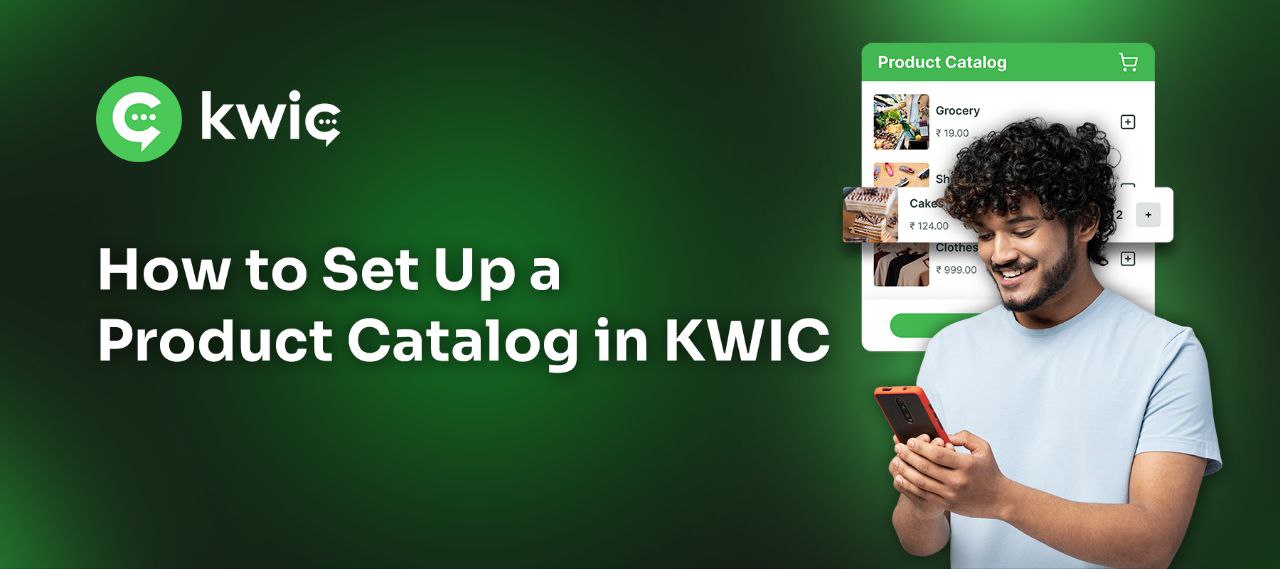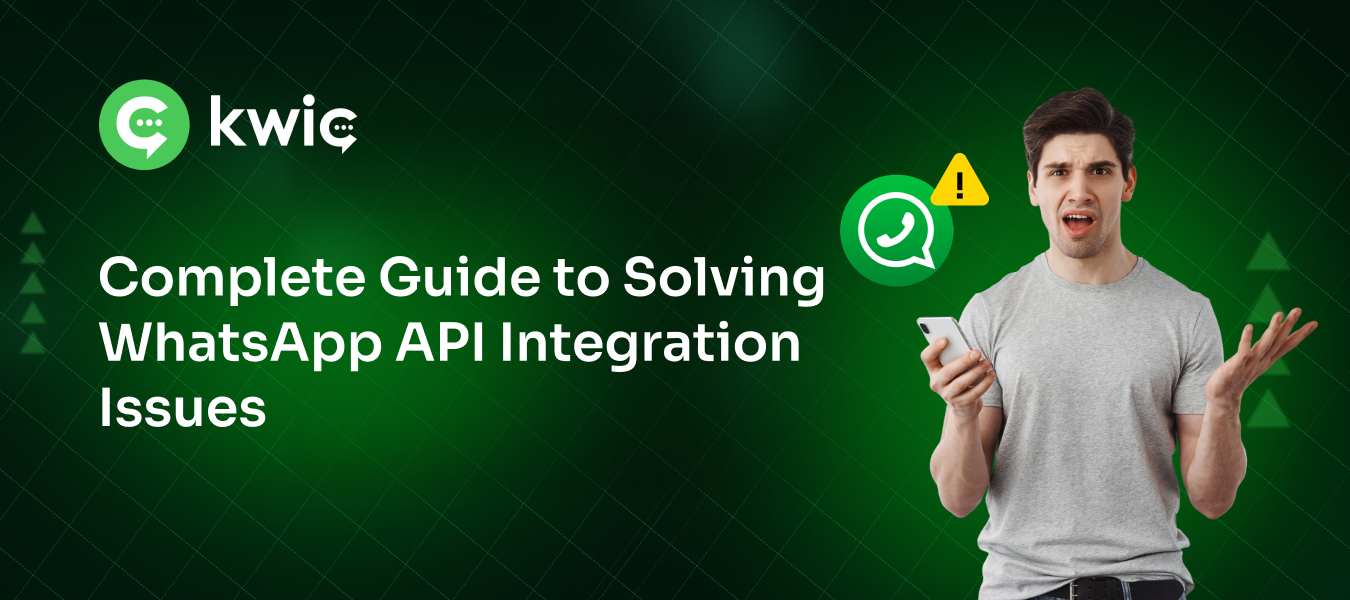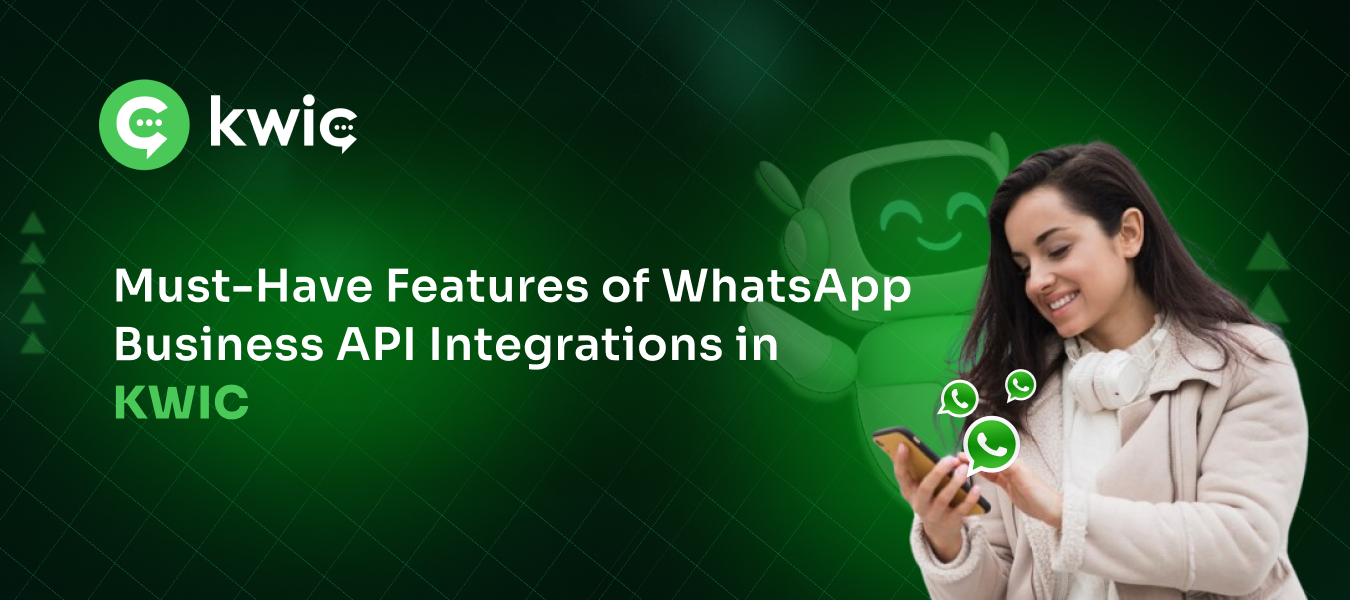In today’s digital-first world, businesses must be where their customers are — and that’s on messaging apps like WhatsApp. From first interaction to final purchase (and beyond), KWIC empowers your business to drive real conversations that convert.
🛍️ What Is the Customer Journey?
The customer journey is the complete experience a person has with your brand — from discovering your product to making a purchase and becoming a loyal advocate.
🌟 KWIC helps businesses:
- Engage leads in real time
- Build trust through conversation
- Convert interest into action
- Provide ongoing support
- Encourage repeat business
It’s not a funnel — it’s a cycle. And KWIC makes sure you’re present at every touchpoint.
💬 Why Messaging Wins at Every Stage
Messaging apps like WhatsApp are personal, instant, and always on. That’s why they’re ideal for:
🔍 Awareness
💡 Consideration
🛒 Purchase
🤝 Support
🔁 Retention
KWIC turns these everyday platforms into powerful business tools.
Use Cases: How KWIC Works Across the Customer Journey
1. 📣 Marketing & Lead Generation
- Send high-converting WhatsApp broadcasts
- Share product catalogs and offers
- Capture leads via AI chatbots
- Run gamified surveys or contests
✅ Example: A retail brand sees a 4x increase in click-through rates using KWIC-powered WhatsApp campaigns.
2. 🧑💻 Pre-Sale Customer Consultation
- Help customers choose the right product
- Respond instantly to questions
- Share reviews, videos, and guides inside chat
✅ Example: A fashion boutique helps customers match outfits by sending WhatsApp images back and forth with KWIC’s media support.
3. 💳 Ordering and Payments
- Collect orders directly in WhatsApp
- Share invoices and secure payment links
- Trigger confirmations automatically
✅ Example: A restaurant uses KWIC to let customers order, customize, and pay — all through chat.
4. 🚚 Delivery Updates
- Send real-time shipping updates
- Offer chatbot-based tracking
- Reduce WISMO (Where Is My Order?) requests
✅ Example: An e-commerce brand uses KWIC’s automation to keep customers updated every step of the way.
5. 🛠️ Customer Support
- Provide 24/7 responses using AI
- Route complex issues to live agents
- Resolve queries within WhatsApp or Telegram
✅ Example: A services brand handles 500+ daily support chats through KWIC’s omnichannel inbox.
6. 💡 Retention & Loyalty
- Share post-purchase tips and re-order reminders
- Offer loyalty points or rewards
- Ask for reviews or feedback through chat
✅ Example: A D2C wellness brand increases repeat purchases with monthly WhatsApp check-ins.
📈 Why Businesses Choose KWIC
KWIC Offers:
✅ Smart AI & automation
✅ Unified inbox for all channels
✅ Easy team collaboration
✅ Detailed analytics & lead tracking
✅ CRM integrations and Webhooks
✅ WhatsApp Green Tick support
🌍 Trusted by 200+ Businesses Across India
From local retailers to fast-growing D2C brands, KWIC helps businesses turn conversations into conversions — faster, easier, and more profitably.
🎯 Want to Start Closing More Sales on WhatsApp?
📞 Book Your Free Demo Now
🌐 Visit: www.kwic.in
📍 Based in Salem, Tamil Nadu
📧 [email protected]