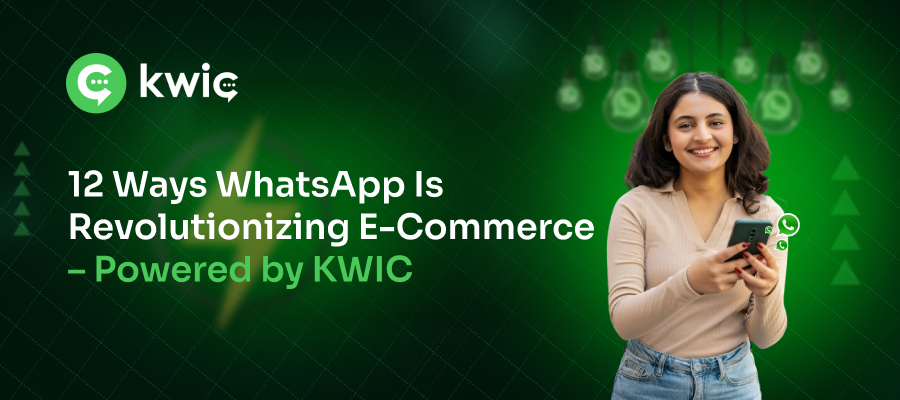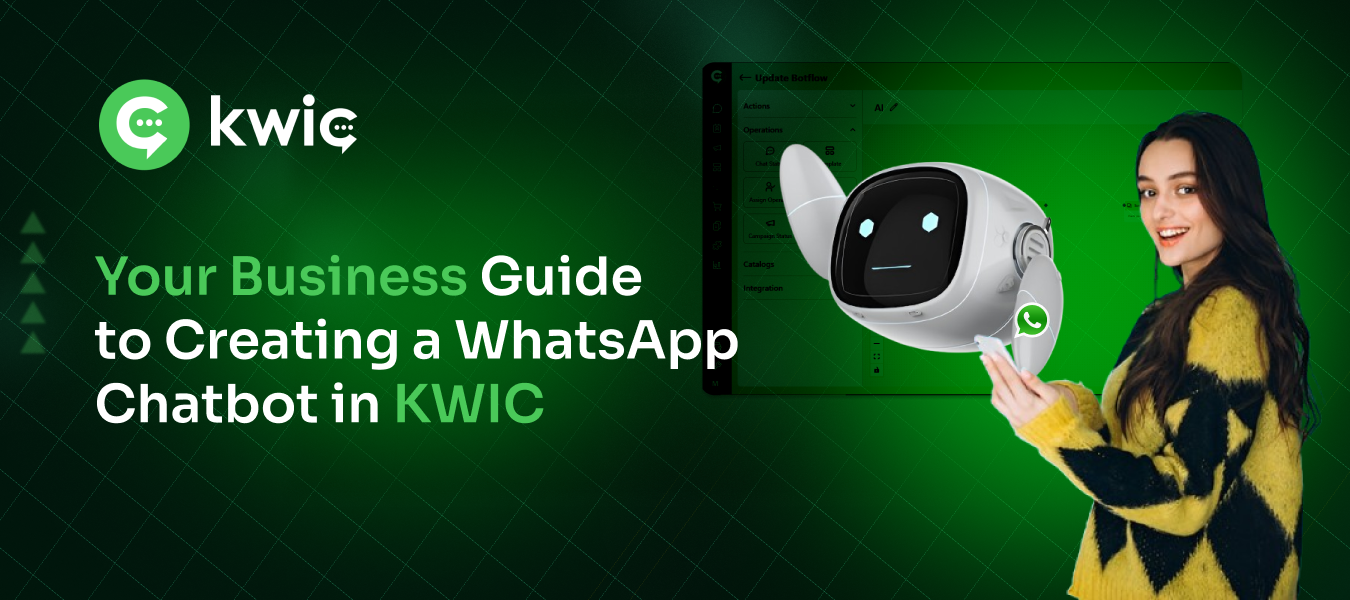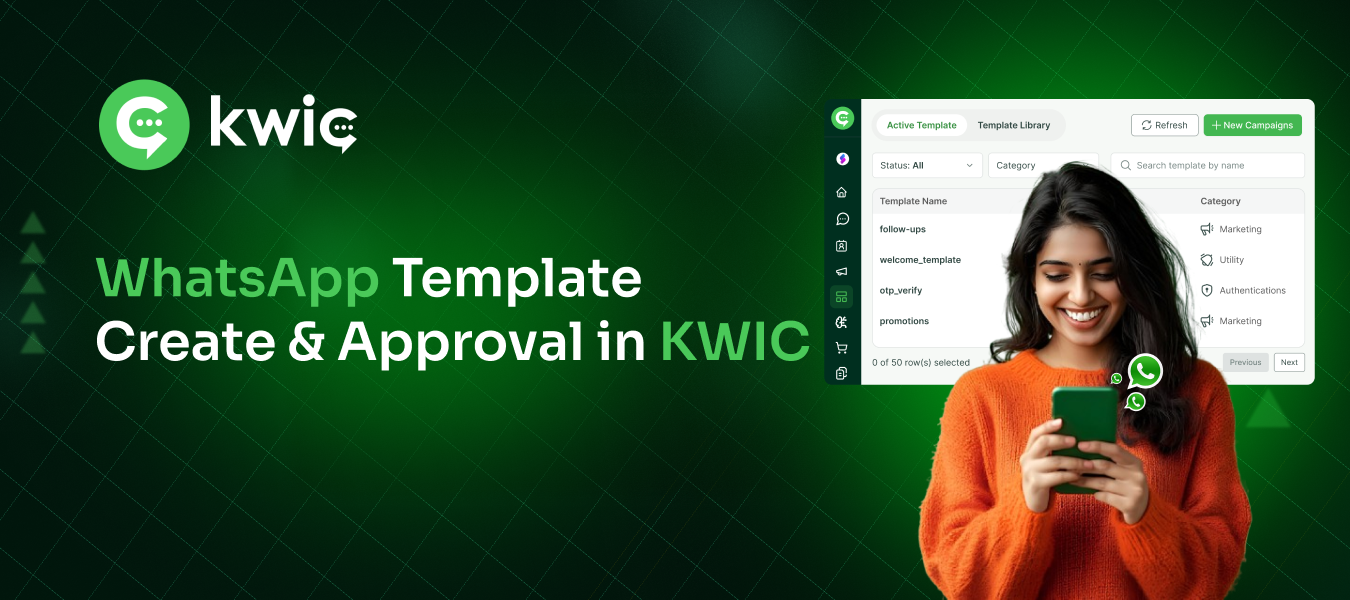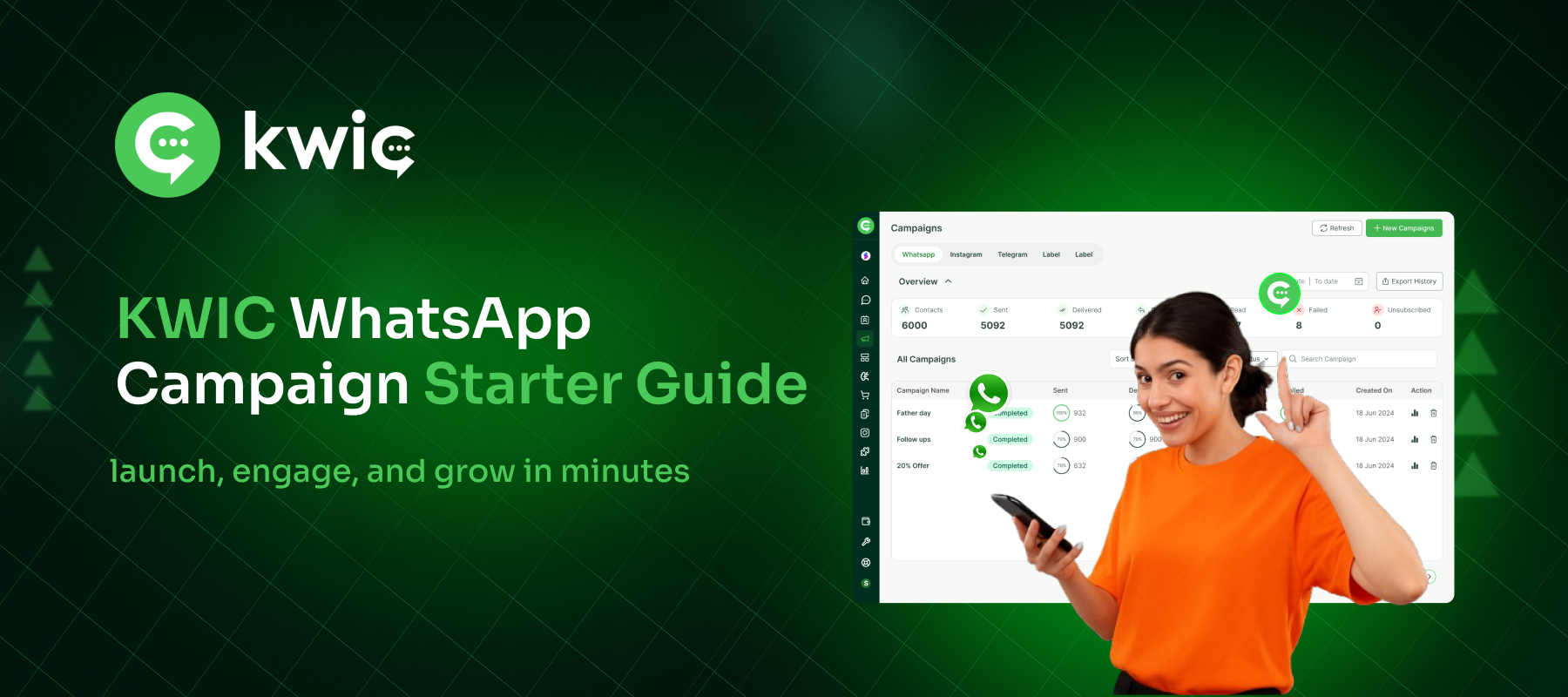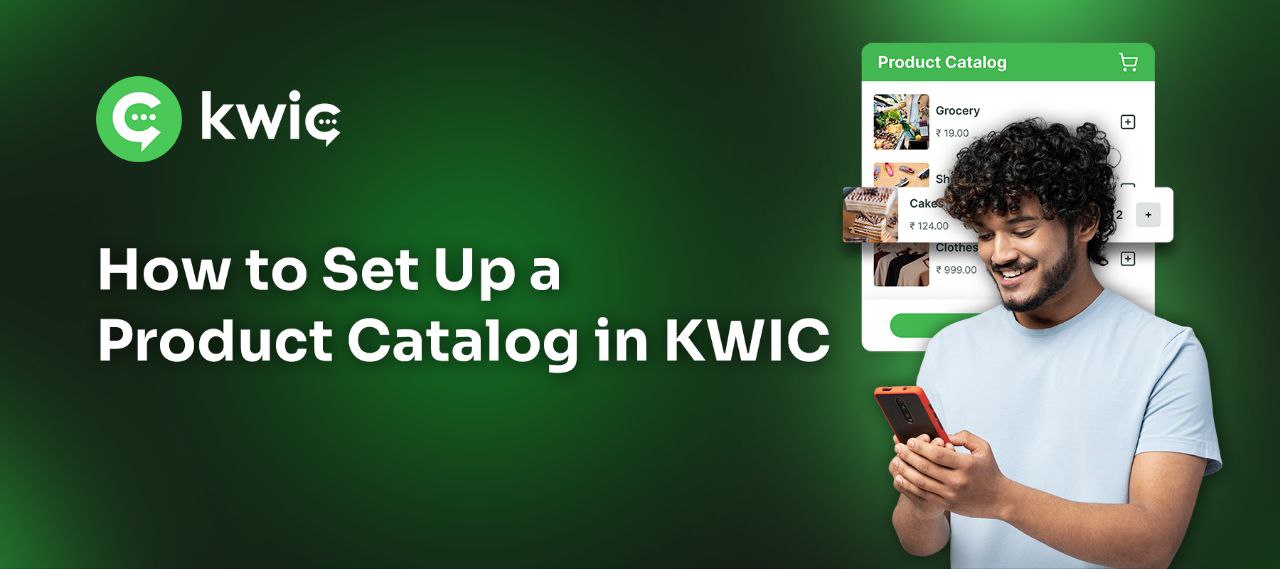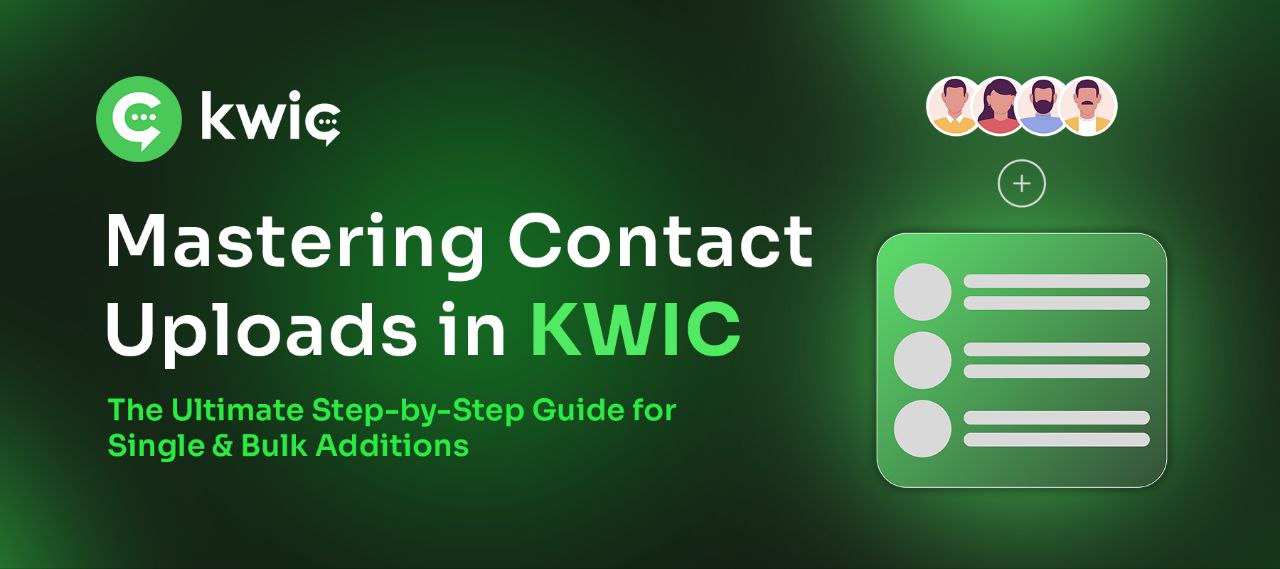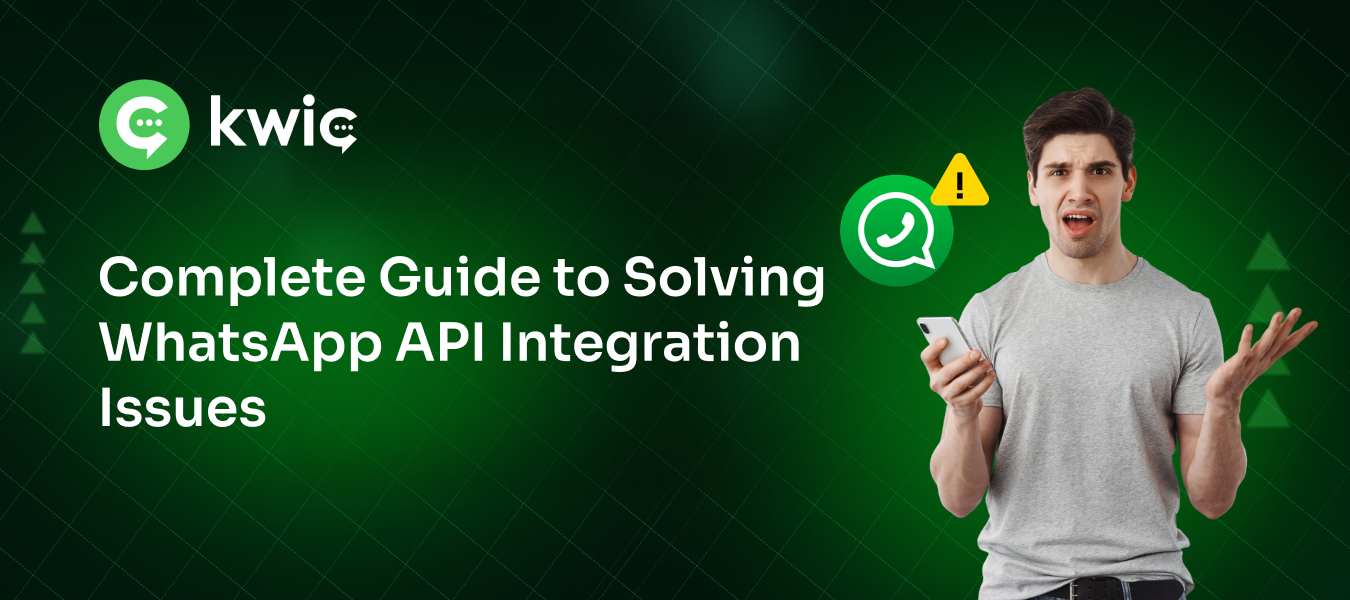In today’s fast-moving digital world, where customers want instant access and brands strive for real-time engagement, WhatsApp has emerged as the next big thing in E-Commerce. With over 2 billion users globally, WhatsApp is no longer just a messaging app—it’s a full-fledged business and commerce platform.
Through KWIC, an official WhatsApp Business API provider, businesses—especially in Tier 2 and Tier 3 cities—can now leverage WhatsApp to simplify sales, support, and scale operations in the most intuitive way.
Here’s why KWIC + WhatsApp = the future of e-commerce:
1. 📈 Strong Audience Base
WhatsApp is one of the most-used messaging platforms in India. With KWIC’s integration, your business can reach your target customers directly, without relying on third-party marketplaces or complex CRM tools.
Whether you’re running an online store, live sale event, or hybrid commerce campaign, KWIC enables direct 1:1 communication with your audience—right where they are already active.
2. 💬 24×7 Customer Support via WhatsApp
Customer service has shifted from call centers to chat. With KWIC’s automation and support tools, your business can offer instant query resolution, track complaints, and provide rich experiences—all within WhatsApp.
3. 🛍️ Sell Event Merchandise and Products
Launch your own WhatsApp Storefront. With KWIC’s WhatsApp Commerce features, you can:
- Share product catalogs
- Send HD product images
- Broadcast limited-time deals
- Enable quick buy buttons
Whether it’s fashion, beauty, electronics, or event merchandise—your store is open 24/7 inside WhatsApp.
4. 🗣️ Instant Feedback Collection
Gather feedback, reviews, and customer suggestions using WhatsApp surveys and forms. KWIC enables automated feedback journeys that help you improve products and experiences in real time.
5. 🔐 Enterprise-Grade Security & Privacy
Your customer data is safe. WhatsApp’s end-to-end encryption ensures that all conversations, transactions, and data shared remain secure.
KWIC is fully compliant with WhatsApp’s business policy, ensuring your brand builds trust with every message.
6. 🔔 Push Notifications Made Easy
Remind customers of abandoned carts, sale updates, price drops, or back-in-stock alerts with automated WhatsApp push notifications via KWIC.
These messages have 90%+ open rates, which is miles ahead of email or SMS.
7. 🎁 Discounts, Coupons & Loyalty Programs
Everyone loves a deal. With KWIC, you can send personalized discount codes and offers directly on WhatsApp, encouraging repeat purchases and rewarding loyal buyers.
Perfect for festive sales, seasonal campaigns, and influencer promotions.
8. 🧠 Personalization & Branding
KWIC helps you hyper-personalize every customer interaction—from using their first name to sending tailored product recommendations.
Add your brand logo, product links, UPI payment requests, and more—all via rich media messages inside WhatsApp.
9. ⚡ Automated Quick Replies
Answer FAQs, send product details, and provide order updates instantly. With KWIC’s AI-powered smart replies, you can automate 80% of customer conversations—saving time and scaling support without hiring more staff.
10. 🚚 Real-Time Delivery Tracking
Integrate your logistics system to send order confirmations, dispatch alerts, and live tracking links directly on WhatsApp.
Customers can track their packages without leaving the app. Hassle-free experience = more trust and retention.
11. 💸 WhatsApp Payments + Smart Reminders
With UPI-based payments rolling out on WhatsApp, you can collect payments for:
- Product orders
- Event tickets
- Subscriptions
- COD confirmations
KWIC helps automate payment reminders and confirmations, making WhatsApp a complete transaction platform.
12. 📊 Database & User Journey Management
When you use KWIC for WhatsApp Commerce, you gain access to advanced analytics, lead tracking, and customer behavior insights—without leaving your dashboard.
Track:
- Conversions from messages
- Feedback trends
- Campaign performance
- Delivery and payment status
KWIC centralizes all data to help you grow smarter.
Why Choose KWIC for WhatsApp E-Commerce?
✅ Official WhatsApp Business API Provider
✅ Custom chatbot & catalog setup
✅ CRM and website integrations
✅ Multilingual campaign support
✅ Strong support team based in India
✅ Ideal for MSMEs, D2C brands, and local retailers
Final Thoughts
WhatsApp Commerce is not just the future—it’s the present reality for growth-minded brands. With KWIC as your technology and API partner, you can turn conversations into conversions and clicks into customers.
🚀 Ready to Transform WhatsApp Into Your Best Sales Channel?
Let KWIC help you launch your WhatsApp Storefront in 7 days.
📞 Talk to our E-commerce Specialists
🌐 www.kwic.in
📱 +91 94421 55544
KWIC – Build Conversations That Convert.
Your trusted partner for WhatsApp API, commerce automation, and smart customer journeys.